Re-Registering for The Employee
Portal
Users will need to re-register their account on the main Employee Portal. There will be a link to select to begin the process:
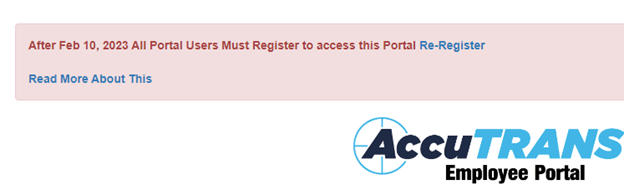
Once the link has opened the employee will enter their Driver’s License number and the state abbreviation the license is from (e.g. TX, LA, MS) in the correct fields.
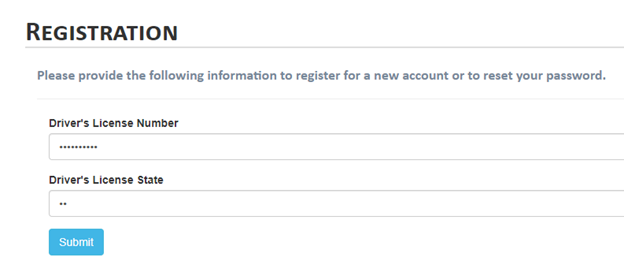
If the Driver’s License number or state has been entered incorrectly, doesn’t match what is on file in the employee’s record, or the employee is not in an eligible group (e.g. office, logistics) an error message will pop up:

Once the information has been entered correctly and validated, the employee will need to validate their year of birth, last four of their cellphone, and email address. They’ll then enter a password with matching criteria and select the form of communication they wish to use for 2 factor authentication (phone or email).
The username will be read only unless the employee is new and has never had account. At this point, they would create their username.
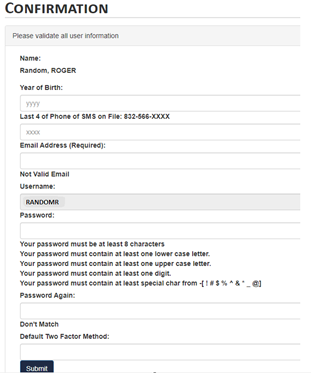
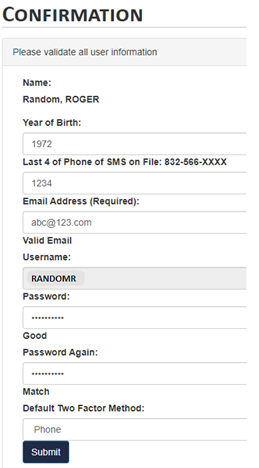
Once that form is submitted they will be redirected to the Employee Portal where they will sign in with their new credentials:
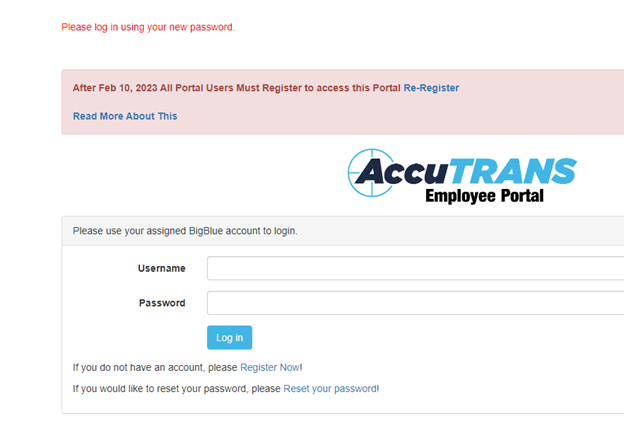
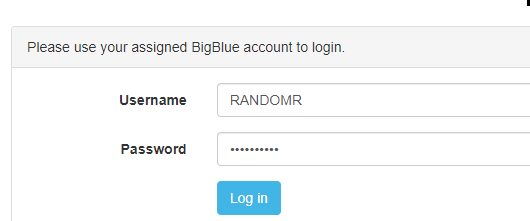
Once the Log In button has been pressed, the two factor authentication process will start and their code will be sent either via text or email, depending on what they chose previously. The username will be prepopulated and read only:
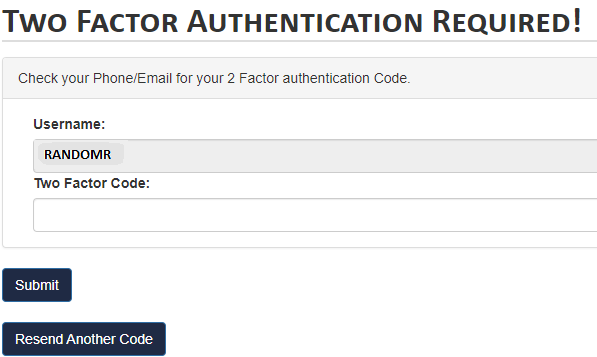
Once the code has been entered, they will be logged in to the portal.